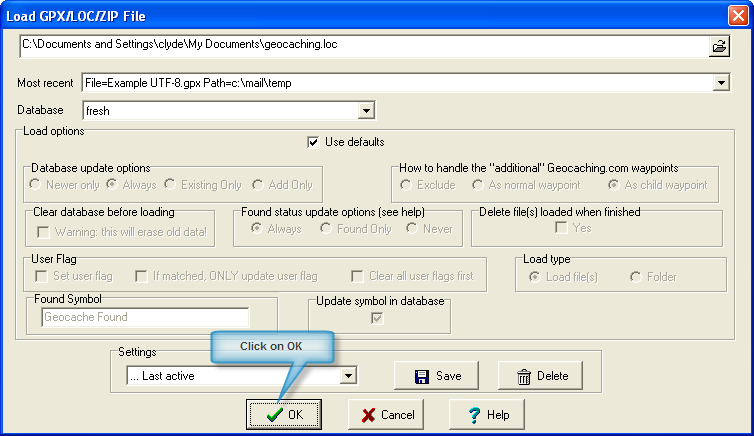GPX files from www.geocaching.com are by far the best source of data for most geocaching applications. They contain lots of really useful information, for example, cache descriptions and logs, which enables applications like GSAK to display cache web pages offline. Because of this, the www.geocaching.com GPX files are becoming the defacto standard for geocaching applications. However, the GPX format is not free, and you need to become a Premium Member at www.geocaching.com to access GPX files in so-called "Pocket Queries".
The LOC file format is free but only provides very limited information (cache code, cache name, latitude, and longitude). This is enough information to create a waypoint, but it provides a very limited HTML view. The LOC format is of limited use for GSAK, but it does allow you to load a cache into the database and get started.
Other applications/sites also produce GPX files, but with varying degrees of information. Again, www.geocaching.com is the only original source that provides the complete cache information format. GSAK generates GPX files that are compatible with the www.geocaching.com GPX format.
In summary: GPX format is the best choice in all cases for GSAK. Only choose LOC format if GPX format is not available.
Tutorial: To download a single GPX or LOC file from Geocaching.com to load into GSAK
1. Go to the search page at geocaching.com and find a cache you would like to download. For this example we will do a search by zip code, but you can use any of the other options to search for a cache if your prefer
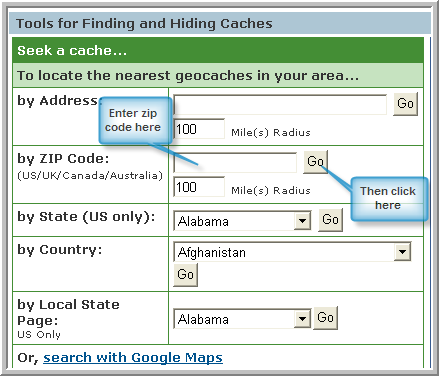
2. Now select a cache of interest from the list of caches displayed
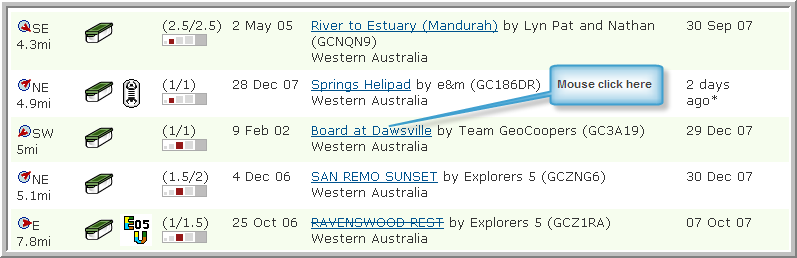
3. Now click on the GPX link (if you are a premium member) or LOC (free) download
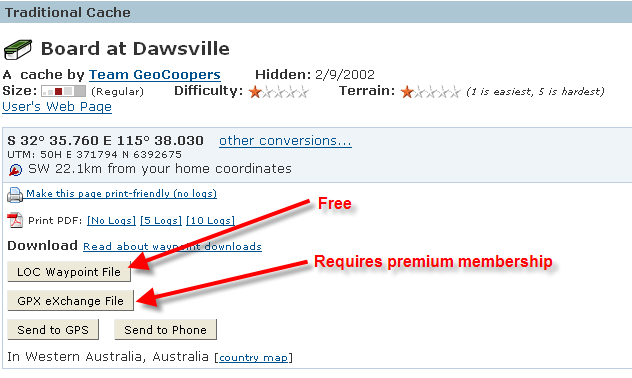
4. Now click on the "save" button
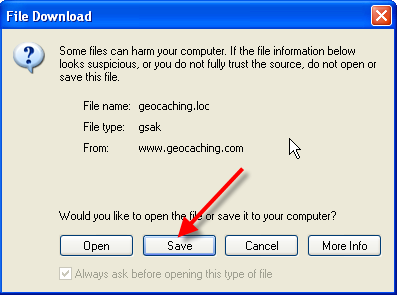
Here I am saving the file to the "My Documents" but you can select any folder you like to store these files. If you are downloading the LOC format the default file name is geocaching.loc - but you can change this name if you like
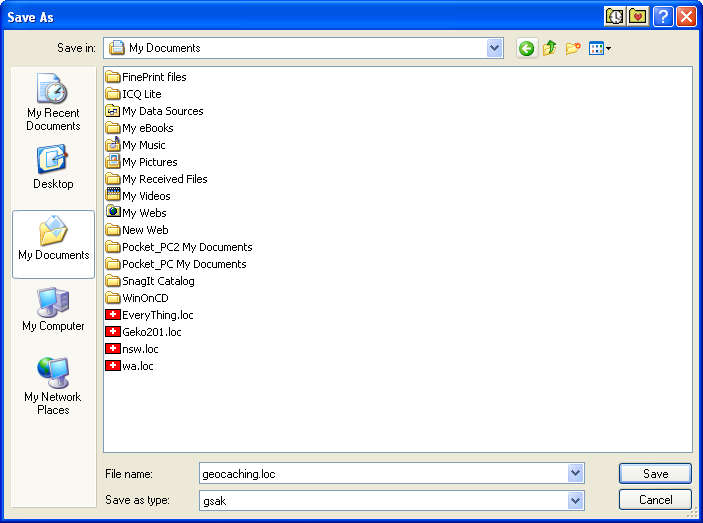
When the download is complete, click on the "Open Folder" button
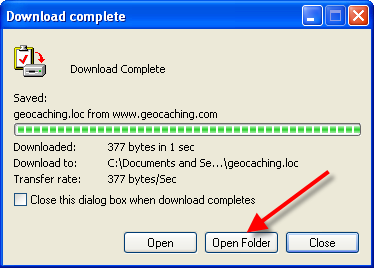
Your computer will then open windows explorer in that folder with the file you just downloaded already selected. Just hit "Enter" on your keyboard, or double mouse click the selected file This will bring up the GSAK Load dialog and you can just click on OK.