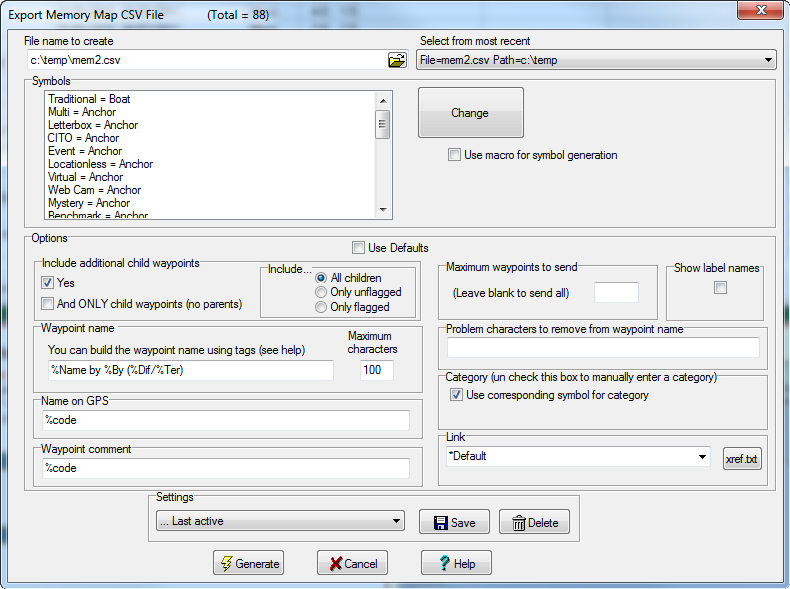Use this dialog box to create a CSV file to load into the Memory Map software application.The Memory Map CSV file is a plain text file in which each line represents a waypoint description consisting of a comma-separated list of values.
This export has been set up specifically to support Memory Map OS Edition 2004 V4.2.4 and later (which includes using custom icons and URL linking). Older versions of Memory Map are supported in GSAK (though I would advise you to upgrade because it is free) but you can't use icons and you must use the Maptech eXchange format export.
If you would like to use the new "custom icons" that Memory Map supports, then:
1. Create all the bitmap (.bmp) files of all your required custom icons (as specified in the Memory Map documentation)
2. Create a file called "memory.txt" to tell GSAK about these custom icons, and put this file in the [Application data] folder (use "Tools=>GSAK folder finder" to find this folder) of GSAK
It is advised that you place the bitmap files in step 1 into the GSAK "UserImages" folder (a sub folder in the [Application data] folder of GSAK) so that they are saved and restored when doing a GSAK backup/restore.
The "memory.txt" file is a csv file with the following format:
code,"BMPfile","Description"
Code = Any number above 100 for Memory Map to allocate to this new icon
BMPfile = The full path to the .bmp file you have created for this icon
Description = The description you would like to use for this icon (For example, "Traditional Cache")
For example, you have created two new icons for "Traditional" and "multi" caches and placed the bitmap files in the folder "c:\geocaching\icons" The names of the files are "trad.bmp" and "multi.bmp" respectively. To be able to use these two new icons in the GSAK memory map export, create the following "memory.txt" file and put it in the install folder of GSAK
101,"c:\geocaching\icons\trad.bmp","Traditional Cache"
102,"c:\geocaching\icons\multi.bmp","Multi Cache"
Click on any screen section for more information about that feature.