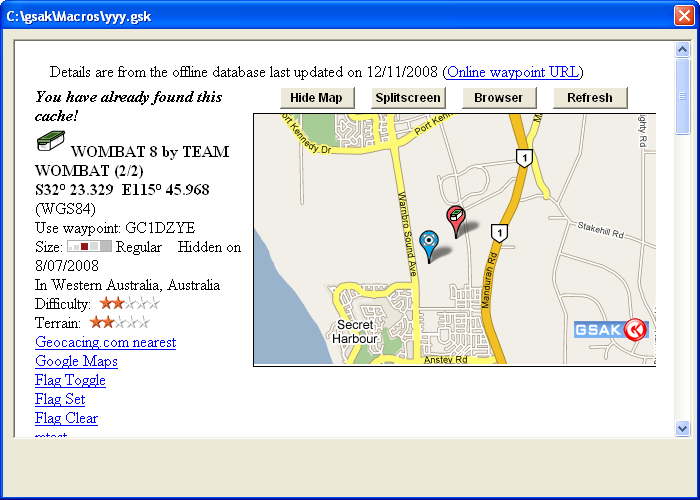A control that is similar to Memo, but allows you to display any URL or HTML File. When you exit a form that contains a browser control, a string variable is created that contains the last URL navigated to.This variable has the same name as the control, but with "url" as the suffix.
For example, if the web control is called "web1" then the generated variable will be "$web1url" (without the quotes). Additionally, when you exit a form that contains a web control a string variable is created that contains the page source of the last URL navigated to. This variable has the same name as the control, but with "source" as the suffix. For example, if the browser control is called "web1" then the generated variable will be "$web1source"
Supported properties
Container - The control that the browser control "belongs" to. Every control has a container, and each control defaults to having the form as its container. Only a named Groupbox can be specified for the Container property (or blank to default to the form). When using the properties Top and Left, they are always relative to the control's container. Groupbox containers can be used to group like controls together. Note: You must always define the container before any controls that use this container.
Enabled - Yes, No. The enabled property set to "No" will automatically show the control in the "gray ghost" outline and prevent the user moving focus to it.
Height - Vertical height in pixels
JavaScript - Enables you to inject and run Javascript code inside your browser window. For more information see this link
Left - Position from the Left, which is the number of pixels relative to the container
Name - The browser control name
Silent - Yes, No. Yes = Select this option to suppress browser error messages that may pop up. For example, if you view a page that has script errors you currently get a pop up message saying that the current page has script errors. No = Show all error messages. The default is Yes.
TabOrder - The Taborder property applies to all controls than can receive input focus and regulates the order the controls will jump to when using tab on the keyboard. This means it doesn't matter what order the controls are defined in your code - the taborder property will decide your tabbing order. Taborder is a "smart" property. For example, if you set the value of a control to say 7, then any existing control that has a tab order of 7 will automatically be changed to 8, and all higher tab numbers will be incremented by one.
Also note that the tab order is relative to the container, so controls inside a group box have their own tabbing order starting at zero. The group box itself has a tabbing order within its container as well (usually the form) Don't be alarmed if you update your form and see taborder values starting at 8. The macro form has a few "hidden" controls that take up tab slots. You can actually use any number you like for the Taborder (even zero). You just need to remember that tabbing order is respected in an ascending numerical sequence
Top - Position from the top, which is the number of pixels relative to the container
Type - The control type, which must always be "Browser"
Url - Update the URL property to force the browser to navigate to that URL. To generate your own HTML display, write the HTML data to a file then use URL File:// syntax to display the file.
Visible - Yes, No. If set to "No" then the browser will not be visible on the form
Width - Horizontal length in pixels
Note: You can force the browser control to exit using a special link like <a href="http://WebLinkExit/SpecificDataHere">testing form exit</a> For more infotmation see this link.
Example 1: Show the GSAK web site using the Browser control:
$form = editform($form,"Browser1","url","http://gsak.net") $exit = form($form,"") <Data> VarName=$form #******************************************************************** # Form generated by GSAK form designer on Tue 04-Mar-2008 08:11:10 #******************************************************************** Name = Form1 Type = Form Height = 500 Width = 700 Name = Browser1 Type = Browser Height = 400 Left = 10 Top = 10 Width = 680 Taborder = 0 <enddata> |
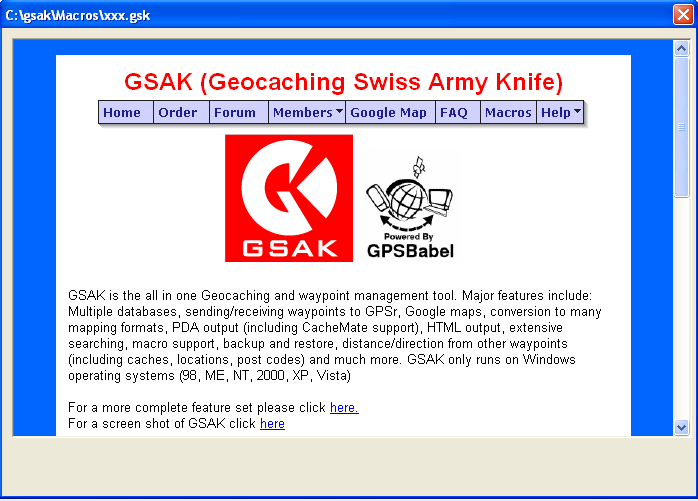
Example 2 : Show a local url (file on disk). For this example I am showing the current split screen.
$form = editform($form,"Browser1","url","file:///c:/gsak/temp/splitscreen.htm") $exit = form($form,"") <Data> VarName=$form #******************************************************************** # Form generated by GSAK form designer on Tue 04-Mar-2008 08:11:10 #******************************************************************** Name = Form1 Type = Form Height = 500 Width = 700 Name = Browser1 Type = Browser Height = 400 Left = 10 Top = 10 Width = 680 Taborder = 0 <enddata> |