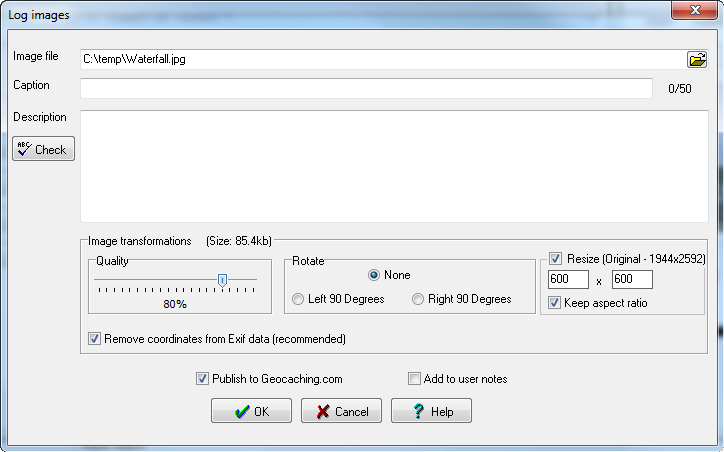
Image file - the location of the image file to upload
Caption - A short description of the image. Special tags can also be used here (especially %ImageFileName) - for more information see this link
Description - Not required, but can be added for extra information about the image. Special tags can also be used here (especially %ImageFileName) - for more information see this link
Quality - The image file sent to gc.com is by default compressed with a quality level of 80%. This appears to be the best trade off between quality and size. However, you can change as desired. As you shift the slider to change the quality the image will be updated in real time in the preview screen and the number of kilobytes used will be updated in the "Image transformations" header
Rotate - You can optionally rotate the image left or right 90 degrees.
Resize - You can resize the image (original size shown in brackets) and optionally select to keep the aspect ratio.
Remove coordinates from Exif data - This option will only show if your original image actually has exif data. It is recommended to check this box to remove the coordinates, otherwise other users that download these images then have access to the coordinates and this could be a potential spoiler or even a security risk.
Publish to Geocaching.com - Usually you will always want this box checked as you will be publishing this image to Geocaching.com. However, there may be times when you don't want to actually show the image on Geocaching.com but do want it to show locally in your GSAK user notes. In this case, uncheck this box and check the following box
Add to user notes - Check this box to have the image added to your GSAK user notes. For more information see this link
Note1 - any attached image (regardless of original file type) will be converted to a jpeg file before sending to geocaching.com. All images received by gc.com are converted to jpeg files anyway, so we are just expediting the process (the original file on your computer is not changed)
Note2 - the Groundspeak api limits the image file upload to 3mb, so you must make sure your final image is less than this amount. Use the quality and resize options to reduce the file size - you can view the results in real time in the preview screen.



