Tool buttons are the ones that you see at the top of the screen and can be added/removed from the right mouse click menu on the tool bar. Depending on your configuration the buttons look something like:

If you find the button pictures are not to your liking, you can customize them all.
To implement, simply create the folder [Application data]\UserImages\ToolBar and place your required icons in there (they should be .bmp files - 28x28 pixels in size, although you can make them larger if you also follow the instructions here). Your [application data] folder can be found using "Tools=>Folder finder"
The name of the file must be equal (though not case sensitive) to the caption (same as hint). You can view the button captions by taking the "Customize tool buttons" option, then looking at each button.
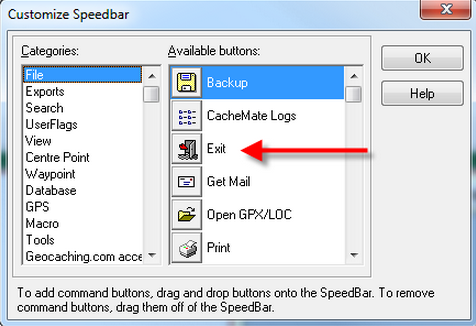
For example, to change the icon for the "Exit" button, simply place a file called "Exit.bmp" in the "ToolBar" folder.
Some users have trouble associating icons with buttons and may prefer just plain text instead of the existing icons, so we also support this via .txt files. Taking our example of the exit button above, you just create a file called "Exit.txt" and the button uses the text in this file rather than the default icon. So if we created a file (any plain text editor like notepad would do the job) called "Exit.txt" with the contents of "exit" and placed it in our new "ToolBar" folder we then see:
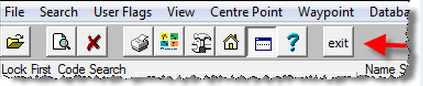
Note1: Some menu options contain the illegal file name character "/" in the caption (For example, "File=>Open GPX/LOC"). For these icons simply remove the "/" from the file name and GSAK will look for that file. In other words, to replace this icon the file name would be called "Open GPXLOC.bmp"
Note2: GSAK users can use and share icons that have been posted in the icon library here
o



