Auto update download folder (Tools=>Options=>Advanced)
Specify a download folder for the GSAK install to be placed when you elect to automatically download and install the update. This is mainly for users that have more than one computer that need updating. Rather than select the update option on each computer you can just use the GSAK install exe file that was downloaded to the first computer in this folder.
If You haven't unchecked this box:
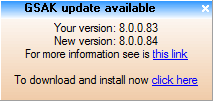
Click on the more information link to see more information about the update.
Use the "Click here" link to download and install the newer version of GSAK. GSAK will automatically be closed after the download and the install program will be run.
Note: You don't *have* to deal with the update alert box immediately. You can choose to dismiss it by clicking on the little x button at the top right. When you do this you will notice a new icon will be added to your status bar at the far right (initially it will blink a few times to draw your attention to it)
At any time you can click on this icon to bring up the new version alert dialog box again



