GSAK allows you to add your own notes for individual waypoints in the database. This notes column displays a notes icon
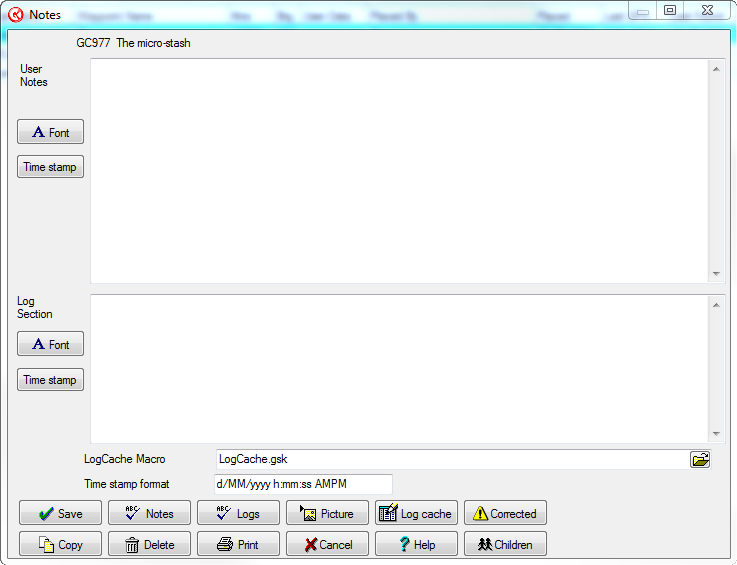
Note: With the release of V8 and the Groundspeak api, the"log section" of the user notes is now deprecated. I would recommend you use the new "Publish logs" feature, and enter all your log text there.
User notes support a combination HTML and plain text. Line feeds in your user notes are automatically converted to <br> in all GSAK HTML. However, this can generate a lot of white space if your notes are purely HTML) . There are times when you want the user notes interpreted as strictly HTML and other times strictly as text. By using the directives <OnlyText> and <OnlyHTML>, you can force GSAK to implement your required behavior. The directives are mutually exclusive, can be placed anywhere in the notes, and are removed from the final output. These directives are converted in all offline HTML that GSAK generates.
You can also set the font of user notes. If you want your text to "line up" on each line, then use a fixed width font such as "Courier" or "Courier New". GSAK also has special code in the HTML generation such that if your font name contains "Courier", then all generated HTML for that user note (or log section accordingly) will be shown in a fixed width font so that columns will "line up". You can prevent this from happening on a note by note basis by using the directive <PreStop>. For more information please see this link.
You can also add in pictures/graphics stored on your hard drive - just click on the "add picture" button.
To add or change a note, double click on the corresponding note icon cell for your required waypoint (you can also right-click anywhere on the line and choose Add/Change/Delete Note).
The screen has been split into two sections - "User notes" and "Log section". The user notes are for any personal notes or information you would like to keep. The log section enables you to enter the details of a log that will be later posted to Geocaching.com (or your web cache provider). GSAK allows semi automatic logging of the cache by clicking on the Log Cache button. For more information see the semi automatic cache logging topic.
To delete a note, open the note and click the Delete button.
To print the contents of a note, click on the Print button
To copy the contents of a note to the clipboard, click on the Copy button
LogCache Macro - This is the macro that will be invoked when you click on the "Log cache" button. GSAK ships with a default macro for this, but you can change to any macro you like. Note: with the introduction of the live api in version 8, this is now deprecated and supported for backwards compatibility only. A much better option now is to use Geocaching.com access=>Publish logs
Time stamp format - By clicking on the "Time stamp" button you can have GSAK enter the current date/time. The format of the date/time can be controlled by this setting.
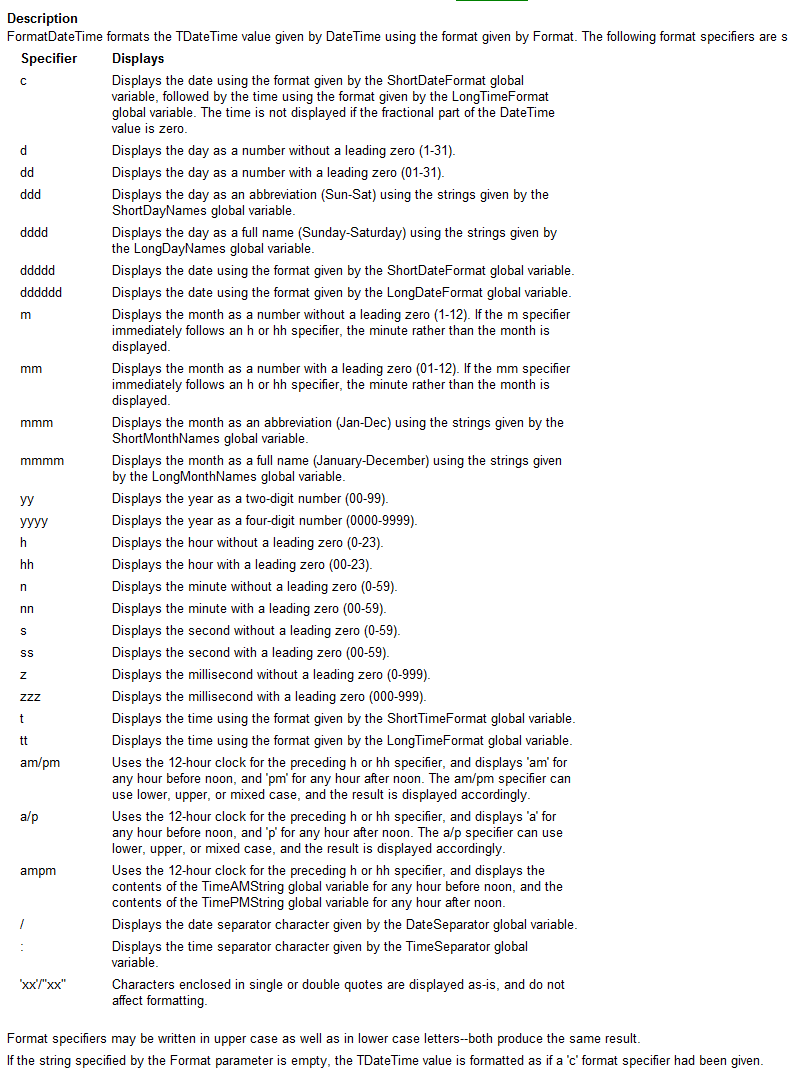
Tip: In grid view, click on the column heading to group together all waypoints with notes.
Note1: you can also set a filter on notes, to get a subset of waypoints that only have user notes in them
Note2: User notes also supports some system variables (many don't make sense to be used here). For example, if you store your images in the GSAK UserImages folder, then I recommend linking to them via the system variable $_AppData rather than the absolute path. This ensures the links will work on other computers regardless where they have the GSAK [application data] folder set to.
System variable supported are:
$_AppData
$_Exepath
$_CurrentDatabase
$_CurrentDataPath
$_DbPath
$_Today
$_Time
$_Units
Macro authors - conversion of existing user notes that have absolute paths for images could be done via a simple macro with code something like:
Vsub Status=Off $_sql = "Update CacheMemo set UserNote = Replace(UserNote,'C:\Users\UserName\AppData\Roaming\gsak','$_AppData')" $result = sqlite("sql",$_sql) ReSync |
Note: Vsub status=off, is required here because we want the literal '$_AppData' written to the database. Without setting variable substitution off we would get the actual application folder written here, which is not what we want. For more information see this help topic



